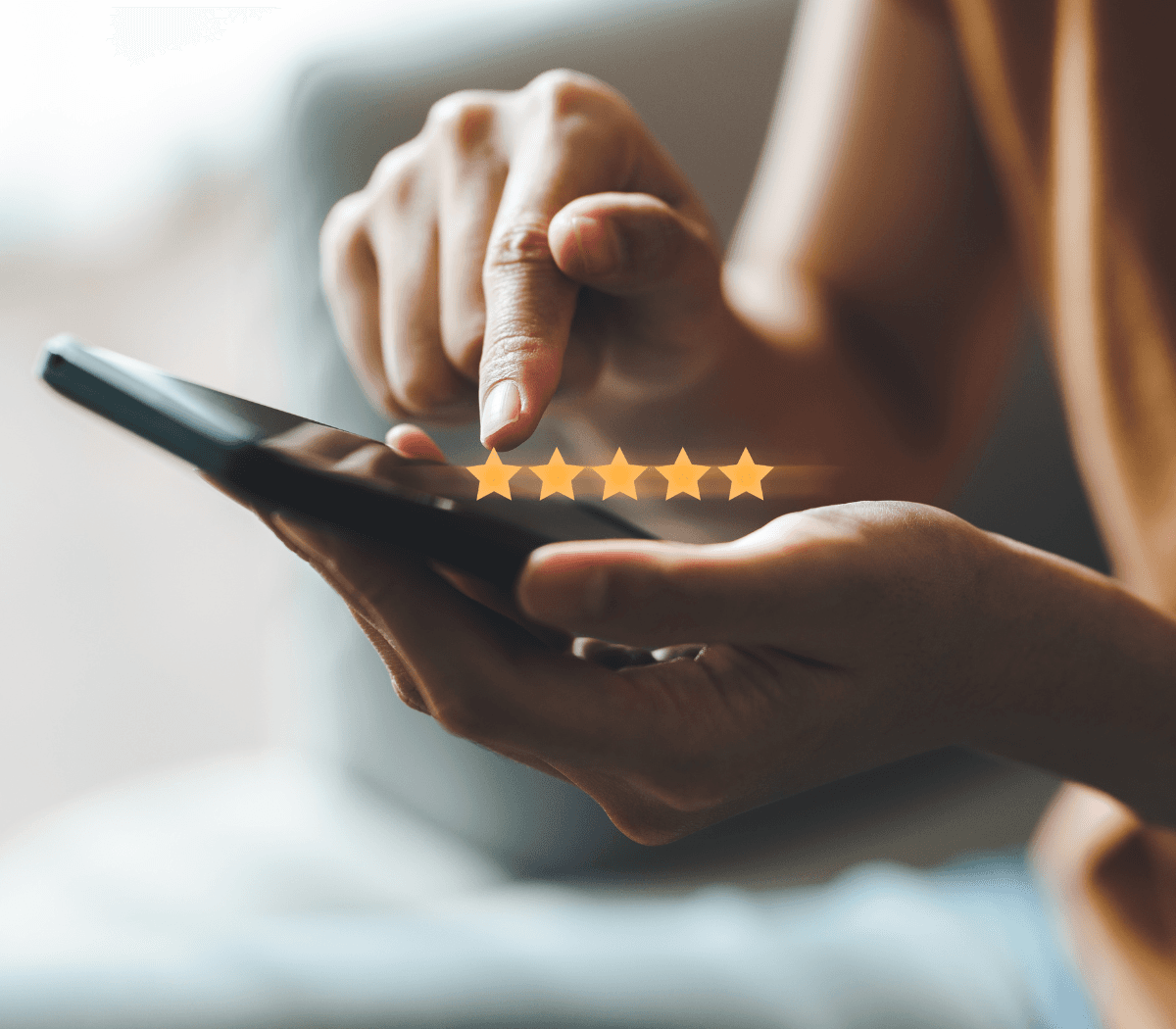How to Create a Bing Business Listing
We know what you’re thinking. When it comes to search engines, does any non-Google platform matter? Simple answer: yes. Take Bing for example. Just because Bing isn’t the search engine powerhouse that Google is it doesn’t mean that it can’t boost your SEO and increase your visibility as a business.
Contrary to popular belief, Bing still has search engine market share. As it turns out, creating and managing a listing within Bing Places for Business can help you establish a solid online reputation.
What is Bing Places for Business?
Similar to Google Business Profile, Bing Places for Business is a free local business directory that allows businesses to add their listings to Bing so that they are found in searches. With a Bing Places for Business listing, your business can enjoy improved local search rankings and provide potential customers with accurate information about your business. Plus, it enables your business to have better control over its online reputation.

How to Create a Bing Places for Business Listing
Ready to enjoy the benefits of a Bing Places for Business listing? Let’s get started.
1. Claim Your Listing.

Manually add a new listing to Bing Places for Business, or claim it if a listing has already been created. You’ll need basic details — address, phone number, and the name of your business to start. If your business has multiple locations, you can add them using Bing’s bulk upload tool. Alternatively, you can simply use your active listing on Google My Business to import your details.
2. Verify Your Listing
After claiming your listing, you’ll need to verify your ownership before it goes live on Bing. You can verify by mail with a postcard sent to your business address, or by phone call or email. Once verified, your listing will be ready to attract more customers on Bing.
3. Optimize Your Listing
Now that you’ve claimed and verified your Bing Places for Business listing, it’s time to optimize it to improve your online visibility. Add accurate business information, including a detailed description, operating hours, and relevant keywords. Don’t forget to upload high-quality photos and encourage customers to leave reviews. The more information you provide, the more likely your listing will be found by potential customers.
4. Monitor and Respond
Regularly monitor your Bing Places for Business listing and respond to customer reviews, questions, and inquiries. Engaging with your customers shows that you value their feedback and can help build trust in your brand.
With a Bing Places for Business listing, you can expand your online presence and reach more customers. So, don’t miss out on this opportunity. Get started today and watch your business grow!
Google Business Profile, you can simply import details from Google. This makes the process quick and easy — you’ll get instant verification on Bing if you’re already verified on Google Business Profile.
2. Complete Your Listing Profile.

Add or edit important details on your listing through your online dashboard so that online searchers find the most accurate and updated information about your business. Enrich your listing and optimise it for maximum SEO with high-quality photos and useful details, like hours of operation, services offered, payment options, and available communication channels. Always make sure your information is up-to-date, accurate, and complete with comprehensive details.
3. Verify Your Listing.
Like we said, if you’re already listed in Google Business Profile, verification with Bing Places for Business is a breeze. If you haven’t created a Google Business Profile yet, you can verify your Bing listing by receiving a PIN at your business address, phone, or email. Once you receive your PIN, you can log in and enter it on your Bing dashboard.
What are the benefits of a Bing Places for Business Listing?
Using Bing gives your business tremendous potential. Paired with other tools designed to help you manage your online presence, a well-built Bing Places for Business listing can boost your business’ visibility and allows you to position your business for greater success. A few other benefits of using Bing Places for Business:
- Bing Places for Business allows you to manage and control information about your business on the web so that potential customers find the most accurate and up-to-date information they need to make purchasing decisions. Providing the best and most consistent information to web searchers builds trust and improves your ability to acquire new customers.
- Bing Places for Business helps increase your business’s visibility. Having accurate info, and disseminating it across many different business tools helps you to secure more leads as you are more easily found by potential customers on the web.
- The science (albeit ever-changing) behind SEO dictates that businesses with up-to-date and accurate info are rewarded better rankings by search engines. A strong business listing on Bing helps indicate to search engines algorithms that your business is worthy of higher rankings. With better SEO, you’re increasing your ability to be found on the web. As we said, better visibility, better business success.
Bing Your Bottom Line
Sure, it’s not Google. But utilising Bing Places for Business can still benefit your business in a big way. Even if it’s not dominating search engine market share, a Bing Business Listing can be an important way for your business to control and manage its online presence and reputation in a way that boosts your bottom line.