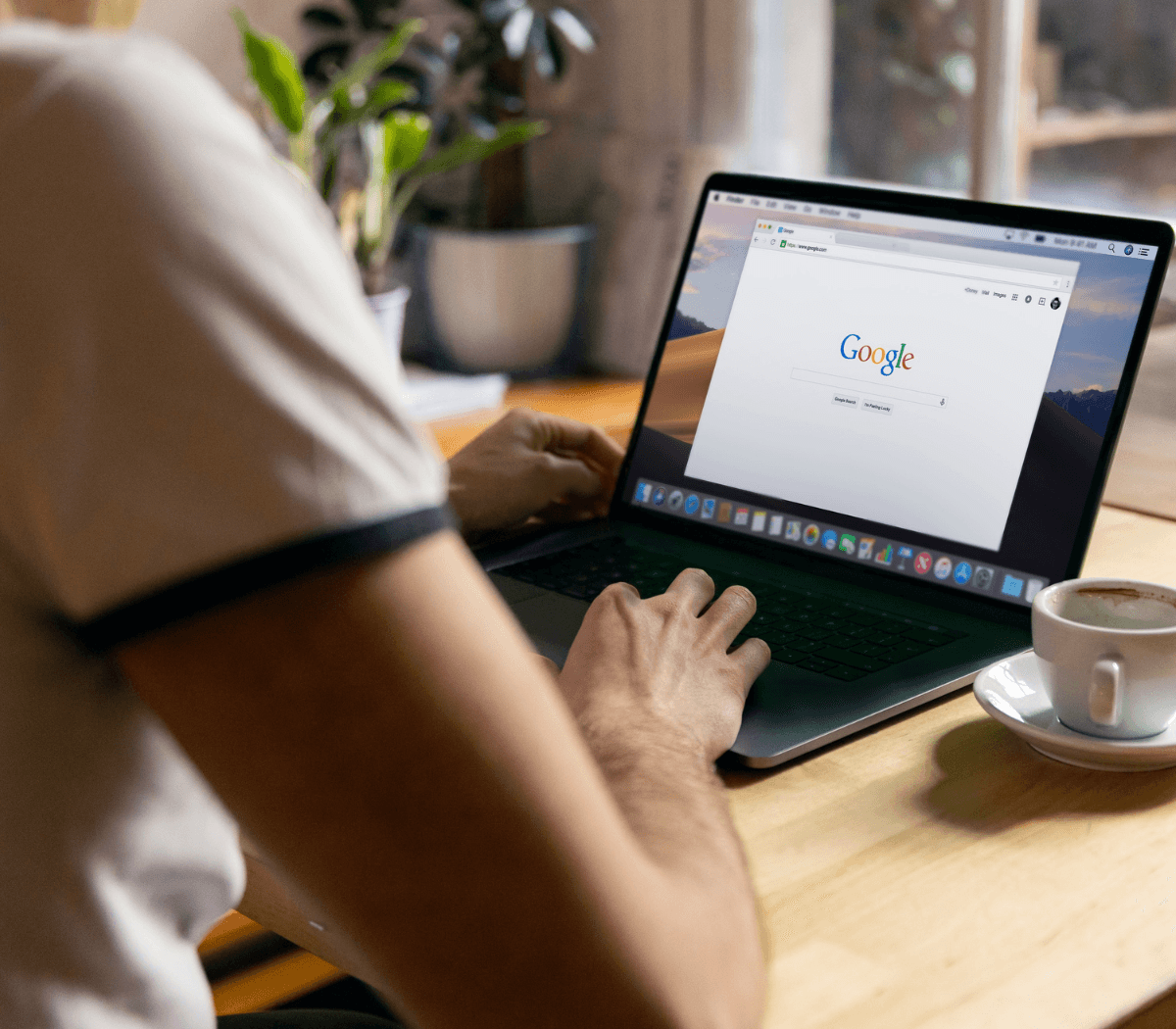Google Business Profile 101: How to get more clicks and customers
Google Business Profile 101: How to get more clicks and customers
What is Google Business Profile (Formerly Google My Business)?
Businesses looking to attract new customers used to rely on local word-of-mouth and traditional marketing strategies. While flashy storefronts and old-school mailers may have once enticed customers to purchase products and services, modern customers have now shifted their attention to your business’s digital presence and online reputation.
When your customers want to find local proprietors to do business with, they turn to search engines first—and nearly 90 percent of all search engine traffic goes through Google. Every day, Google’s “spiders” are crawling the web looking for the most relevant businesses to display at the top of their results page. Since the first three listings of a Google search get 60 percent of the clicks, earning a top spot on the first page of Google’s search results almost guarantees a swarm of new business. As the main starting point for millions of customers around the world, it’s more important than ever that business owners play ball with the all-powerful search engine.
But how does a business ensure Google positions its listing in this most profitable real estate? One of the leading factors is a handy tool called Google Business Profile. When someone in your area searches for a local service, such as “pizza in Modesto, CA,” Google quickly weighs all of the information it knows about those search terms—and voila! A perfectly curated list of businesses meeting those requirements appears on the customer’s screen.
Customers can quickly check out photos, see business hours, view each parlor’s star ratings, read reviews, and ultimately decide if that’s where they’ll order their Friday evening pizza. Google Business Profiles are a powerful way to increase your search engine visibility and reach new customers looking for businesses just like yours.
A well-optimised Google Business Profile also boosts the reputation of your business by leveraging the power of online reviews. Almost as important as a cosy slot in Google’s top three search results are the quantity and quality of customer reviews. Since 84 percent of people trust online reviews just as much as the word of a friend, a listing packed with 5-star ratings and glowing feedback is one of the cornerstones of a solid search engine strategy.
The takeaway? An optimised web presence on popular platforms like Google Business Profile is the digital equivalent of a well-dressed storefront, encouraging customers to come in and learn more about your products. Similarly, a business without a search engine strategy is the equivalent of a dark, seemingly boarded up shop—deterring business and warding off new customers.
This guide outlines everything you need to know about Google Business Profile—and how you can harness its unparalleled strength to generate more website traffic, bolster your reputation, and kick off a new day of explosive growth in your business.
How to Claim Your Google Business Profile (If it Already Exists)
The first step towards transforming how local customers find your business starts with claiming your business listing. Google already has a deep trove of listed businesses, so it is likely that there is already one available for yours. Here’s how you can take full control of your listing.
- Start by searching your business on Google.
- Google will display what it knows so far about your business. You might see your address, phone number, and a brief description of your services. Underneath this main information, select “Own this business?”
- You receive a prompt to sign in to your Gmail account. If you do not have one, no problem. You’ll have the opportunity to create one.
- Once you’re logged in, select “Manage Now.”
- There are a handful of helpful ways to confirm that you are indeed a verified representative of this business. Google will send you a verification code in one of three ways: by phone, by email, or by postcard.
- By Phone
- Some businesses will have the opportunity to verify via phone number. Google will contact that phone number with an automated message—so make sure you’re readily available to answer it.
- Enter the five-digit verification code and click “Submit.”
- &
- Next, you’ll need to choose a business category. You want your business category to be as clearly defined as your service area. The vaguer the business category, the less likely you will appear for the searches most relevant to your business. From “diesel engine repair service” to “miniature golf course,” Google provides hundreds of potential business categories, so you can easily find one that best pinpoints your service offering.
The Anatomy of Your Google Business Profile
Overview Header
The overview header provides a quick snapshot of your business, highlighting the details most important for potential customers. This information should be clear, concise, and most importantly—accurate. Here are the necessary components of your overview header.
Photo
One of the easiest ways to stand out amongst other Google searches is by using bright and vibrant images in your Google Business Profile. In a sea of words and hyperlinks, images draw our eyes and attract our attention. They bridge trust with customers by giving them a tangible glance into your business. In fact, businesses that use imagery in their listings receive 35 percent more clicks to their website than those that do not. Show the inside of your business so customers know what to expect. Extend a digital handshake with smiling, welcoming photos of your staff. Whether you’re a restaurant or a dental practice, using captivating imagery is a sure-fire way to stand out from the crowd.
Name
Although “business name” seems like a no-brainer, there are actually a few details to consider. Make sure you write your business name identically on your Google Business Profile as you do throughout other important places on the internet, like your website. If your business is called “Main Street Plumbing,” do not abbreviate to “MS Plumbing” in your Google Business Profile. Use the precise name your business goes by without any unnecessary abbreviations or add ons. Just one minor change can significantly reduce your search engine visibility. In local SEO, this is referred to as NAP (Name, Address, Phone Number) which can significantly impact local search when it’s not done correctly
Logo
Your knowledge panel also includes your business logo. Just as you should use your accurate, unabbreviated business name in your listing, you also want to use the logo customers expect to see—this is not the place to play around with new colours or fonts. A recognisable logo is an easy way to connect with customers who may have previously seen your branding on your storefront or fleet vehicles throughout your local service area.
Buttons
Google offers a variety of call-to-action buttons that instruct customers on how to interact with your business. These buttons encourage customers to visit your website or query driving, walking, or public transportation directions to your business.
Mobile viewers may have a couple of additional options. Call or message buttons allow them to instantly contact your business at the tap of a button.
Browsers will also see a “Save” button where they can add your business to personalised lists like “Favorites” or flag it as a place they “Want to go.”
Description
Your Google Business Profile also features another powerful tool: a business description. In 750 characters or less, you have the opportunity to illustrate how you stand out from the competition. Use this area to captivate browsers with the story behind your business. What types of products or services do you offer? What makes your business special? Keep your description clear and straightforward. Avoid stuffing your description with sales pitches or promotional content that might run off customers. Whether you have a beautiful outdoor dining patio, provide locksmith services within 45 minutes, or bake pizzas over a wood fire, this is where you can use your words to truly connect with customers and describe the experience of doing business with you. And don’t forget to add relevant SEO keywords!
Reviews
While referrals from a friend used to lead the way in driving new business, customers now turn to online reviews and trust their word just the same. They’re also one of the leading factors affecting your overall search ranking. This section gives a quick snapshot of your reviews, providing an overall star rating and review count. Here, customers are looking for highly-rated listings, so five shining stars backed by a trove of positive feedback is an easy way to win their business.
Attributes
Attributes—or “details” on mobile devices—allow you to add special badges that highlight unique features of your business. Ranging from amenities like “Wheelchair accessible elevator,” to “Rooftop Seating,” and “Trivia Night,” there are a variety
- Products: You can showcase popular product or service offerings on Google Business Profile. Try displaying a photo, a brief description, and a price for your “most purchased” items that customers are likely searching for.
- Questions & Answers: This section gives browsers a forum to ask other users about their experience with your business. People can ask questions like, “is there readily available street parking?” and previous customers can leave a reply. Keep in mind that anyone is able to answer these public questions. By monitoring your Google Business Profile account, you can quickly hop in and answer any incoming questions before inaccurate information creeps into your listing.
- Reviews: This section is where Google highlights your business’s customer reviews. They’re typically one or two lines showcasing keywords that pertain to your business. For example, this section might show a review mentioning “portion size” for a restaurant or “appointment availability” for a local dentist.
- Posts: Posts are brief updates you can share to your listing. You can highlight an upcoming event, a short article discussing a new service offering, or a recently won award. You can publish photos, videos, and text paired with a special call-to-action button. Posts are a great way to show the personality behind your business.
- Offers: Share a time-sensitive promotion with customers using Offers. If you’re offering a free cleaning or a 20 percent discount on small business tax services, this is the place to share. Offers are only available for a certain period of time.
- Events: Have a special event coming up? Use the Events section to garner excitement and attract attendees. Events must have a date and start and end time. You can include photos, videos, text, and a call-to-action button to drive involvement.
Frequently Asked Questions
Frequently asked questions (FAQs) are an important part of your Google Business Profile. You can add up to 10 FAQs that customers can view in order to get answers to common questions. Once you have added at least one FAQ, a Questions & Answers tab will appear on your profile page where people can ask and answer questions about your business/services. You can respond to customer’s questions directly or provide helpful resources or suggestions as a response. This feature helps your customers get the information they need quickly when they look your business up online.
Google Business Profile Dashboard (What You See)
Your Google Business Profile dashboard is your main control centre. It allows you to control how Google displays your business information across the web. It’s important to familiarise yourself with the ins-and-outs of the dashboard so you can always keep your listing up-to-date and packed with interesting content that drives new business.
Home
This is the central hub of everything related to your Google Business Profile. It’s how you can keep your information updated, publish exciting posts to your listing, view analytics, or manage the administrative inner workings of your account.
Posts
Imagery, video, and text posts are the best way to directly communicate exciting news and timely promotions with local customers. A well-curated Posts section shows browsers that you’re an active, bustling business, and you can select from a variety of post types like basic updates, events, or offers. By sharing an inside look into your business, posts are a great way to boost credibility and trust.
On the Home screen of your Google Business Profile, tap “Post +.” You can then select the type of post you’re interested in creating. You have up to 1,500 characters to tell your story, but Google suggests sticking to a 150-300 character range. Images must have a minimum resolution of 400px wide by 300px tall, while the maximum upload size for a video is 100 MB. Pair your post update with a call-to-action button like “Buy,” “Learn more,” “Book Now,” or “Visit.” Posts will remain readily accessible in your Knowledge Panel for 7 days.
What’s New
Updates are like micro blog posts attached to your Google Business Profile. Have a new product or service to announce? Did your team recently receive a local award or recognition? Have just a few slots left for an upcoming training session? Here’s where you can showcase your latest news.
Offers
Offers are posts featuring an exclusive, time-sensitive promotion, discount, or sale. Offers must have a start and end date, so this is not the ideal post type for an open-ended deal.
Events
Events require a start and end date, as well as a timeframe. If you do not select a timeframe, it will display as an all-day event.
Information: Add/Edit Customer-Facing Information for your Business Profile
Looking to update information about your business? In the Info tab, you’re able to edit key information like your address, business hours of operation, phone number, website address, business description, and more. There are also a few helpful tools in the Info and Settings tabs to make sure you’re getting the most out of your Google Business Profile experience.
Labels
Labels are an easy internal way to organise multiple locations into groups. You can give each location a unique identifier that can group locations regionally or by any other tag deemed necessary by your company. That way, you canMessaging
While foot traffic and phone calls may have been the main forces driving new business in the past, text messaging has emerged to the forefront as a powerful customer communication tool. After all, people are using their phones to search for your business aboard noisy train commutes or during work hours. Finding a quiet moment to call a business is sometimes inconvenient. Customers are flocking to businesses that offer text-based messaging as a mode of communication.
Luckily, Google Business Profile offers powerful messaging tools so your business can capitalise on this trend. You can allow customers to text questions, which you receive through the Google Business Profile app. Manage these options, review incoming questions, and reply through the Messages tab of the Google Business Profile app. Promote trust with timely replies—nothing kills customer interest more than an unanswered customer service question. Plus, it’s important to reply to messages within 24 hours, or Google may deactivate the feature from your account.
Add Photos or Other Multimedia to your listings
Use the Photos section to create a vibrant ecosystem of imagery within your Google Business Profile. Publish welcoming photos of your staff, delicious snaps of mouth-watering menu options, interior shots of your location, and different approach angles so customers know what to expect if they’re driving or walking for a visit. For every photo you share, you’ll be able to check out its total number of views so you know what type performs best for your audience.
Bear in mind that your Knowledge Panel may populate with user-generated photos, so you want to use the Photo tab to monitor any newly posted images. Although you cannot remove these photos, you can flag a photo for review if you feel it is inaccurate or inappropriate.
Since images in your posts section are square, a 1:1 ratio is best. Ideally, Google suggests you use JPG or PNG files that are 720 px tall by 720 px wide. Click the Photos tab to add them to your listing.
Cover Photo
Your cover photo is a photo that showcases the best of your business. Bear in mind adding a cover photo does not guarantee top placement, and may sometimes rotate out for images deemed more popular. To add one, click Photos in the left-hand menu. In the Overview section, you can select a logo photo or a cover photo. The recommended size for a cover photo is 1080 px wide by 608 px tall.
Icon/Logo
Your icon or logo serves as your avatar. When you publish new posts or respond to customer reviews, this image will populate beside your remarks. Similar to other photos within your listing, these display as square images, so Google recommends images you use images that are 720 px wide by 720 px tall.
Videos
Your listing can also include other multimedia like videos. It’s estimated that one minute of video is equivalent to 1.8 million words of text, so videos are a quick way to highlight the fun and exciting aspects of your business. Google Business Profile videos can be up to 30 seconds long and 100 MB in size. Using short “sizzle reel,” videos are a great way to show your business in action to potential customers. Show customers a behind-the-scenes peek at how you do business, introduce them to your team, or use videos as a portfolio to showcase renovation projects or cake making. Easily upload videos via the Photos tab, and select the type of multimedia you’d like to add.
Bookings
For certain businesses, Google provides the opportunity to manage bookings from your Google Business Profile dashboard. Google integrates with many popular reservation platforms, making it easy to link your current system with your Google Business Profile. You can manage your integrations in the Bookings tab.
Services
In the Info tab, there is a powerful feature for service-based businesses, appropriately called Services. Perfect for businesses like lawyers, music instructors, or pest control specialists, this tool allows you to add a brief summary of your offerings. You can create a category of services, like “Guitar Lessons” and add various products or tiers like “30-Minute Instructional Session” and “1-Hour Instructional Session.” Paired with each service, you can provide pricing and a 1,000 character description.
Website Builder
Flashy websites require a significant investment of time and money, often discouraging many small business owners from getting started. To empower small businesses with the tools needed to develop their digital presence, Google Business Profile includes a free tool for designing mobile-optimised websites in minutes. To get started, click the Website tab from the menu on the left side of your Google Business Profile dashboard. You can select from pre-designed templates and colour palettes and easily add in captivating text and photos. In just a few clicks, you can create a vibrant, user-friendly site for your business.
Users
In the User tab, you can invite fellow employees to become administrators of your listing. There are three types of administrative roles available: Owner, Manager, and Site Manager. An Owner has full control, including the ability to remove business profiles and manage the capabilities of other users. At the opposite end of the spectrum, Site Manager is a smaller role primarily for publishing posts and editing main information. Before assigning new roles, familiarise yourself with each of their corresponding functionalities.
More Tools in Google Business Profile dashboard
There are even more tools available in the Google Business Profile dashboard, packed with many features to supercharge your search engine visibility strategy. The tools below make it easy to work alongside agencies who might manage some components of your digital ad plan.
Locations
Locations are easy ways forProminence is the third-largest factor influencing local SEO. This measures how important or interesting your business appears to be. How do search engines determine interest level? A listing that is a bustling hub of fresh posts, recent promotions, and upcoming events signal importance to search engines. Similarly, a wealth of beaming 5-star reviews tells Google that it’s a flourishing business that provides a stellar experience to local guests.
Watch Demo
Is your business behind the 8-ball when it comes to establishing a strong web presence? Many small business owners view website design and launch as a daunting, expensive process. But, your website is one of the most powerful ways to connect with potential customers. To arm small business owners with the tools they need to build a strong web presence, Google Business Profile offers complimentary website design tools. You can easily create a well-designed, mobile-ready website for free.
Review Links
Studies show that the average customer reads 10 reviews before deciding they can trust a business. Not only does a trove of high-quality testimonials bring more customers to your site or store, but it’s an important factor when it comes to determining search engine rank. It’s important to take a proactive approach when it comes to collecting positive feedback from satisfied customers.
Google Business Profile makes the process painless by offering a quick one-click link you can distribute to your customer base. In your dashboard, click “Get more reviews.” Google will generate a link that you can copy and paste. Here are just a few strategies you can use to promote your reviews link on your Google Business Profile.
Email Your Review Link in a Thank You Email
Do you send thank you emails after each visit or purchase? Update your automated email script with your Google Business Profile review link. In just a couple of clicks, customers can submit shining 5-star testimonials that will steadily improve your search ranking.
Share on Social Media
Once a month, share a reminder for your fans and followers to rave about their latest experience with you. Whether you prefer Instagram, Twitter, or Facebook, encourage customers to share positive feedback and photos from their most recent visit.
Use a Platform Like Podium
Requesting reviews one-by-one can be a drain on your current resources. By partnering with a platform like Podium, you can automate the process by sending out immediate post-purchase review requests. Even better, Podium offers a variety of drag-and-drop templates and pre-written wording so you can rack up reviews effortlessly.
Communication Benefits
Google Business Profile also provides a host of exciting ways to connect with customers. While businesses used to rely on incoming phone calls and walk-ins to schedule appointments or answer customer service questions, these methods are dwindling in popularity. Customers are no longer willing to wait days for a reply—they demand convenience. Google Business Profile offers two free tools to enable your business to push to the forefront of this important trend.
Messaging
One of the least used apps on smartphones is, believe it or not, the actual phone app. In one surprising study, less than 50 percent of smartphone users reported using their phone to make a call over the previous seven days. While outbound calls rapidly decrease in number, text messaging is on a wild rise. In fact, people are sending 7700% more text messages than they were ten years ago.
So why are companies still reliant on technologies customers no longer use? Google Business Profile makes it easier than ever for you to kick outdated technology to the curb. Using the Messaging capability within the Google Business Profile app, you can easily add a “Message” button to your mobile listing. This allows customers to communicate with you via text message in just one click. Instead of sending customers to cumbersome Contact Us pages or on a search through customer service phone numbers, they can reach out to your business right in the window they found it in.
Booking Services and Appointments
Customers are also unwilling to wait for days or weeks to schedule appointments. They want to see what time blocks are available and easily make a booking without adding extra steps to their to-do list. Using the Bookings tool, you can link your preferred scheduling provider with your Google Business Profile to accept on-demand appointments with ease.
Respond to reviews
Responding to reviews is a great way to boost your credibility and show customers that you care about the service they receive. You should respond to positive, neutral, and negative reviews. Be sure to address the customer by name, thank them for their feedback, and then respond in an appropriate manner depending on the content of their review.
Management Benefits
Juggling the needs of multiple locations puts significant strain on a small business team. One of the top management benefits of Google Business Profile is a large suite of tools for managing multiple locations. Using robust batching tools, you can create listings for different neighbourhoods and make sweeping, cross-location updates with the click of a button.
Google Business Profile FAQs
What is the difference between Google Business Profile and Google My Business?
Google Business Profile is the new name for what was formerly known as Google My Business.
Is a Business Profile on Google free?
Yes, creating a Google Business Profile is totally free,o